There's a great post on this subject at http://dice.neko-san.net/2012/12/how-to-install-boot-camp-on-a-3tb-fusion-drive-mac/. It's not for the faint-hearted though, more for the command line geek with a fair grasp of disk partitioning.
Category: Apple Boot Camp Problems
Problems with installing Boot Camp, especially over poor internet connections on older computers.
Opening a BootCamp Drivers download or other pkg or dmg file on Windows 7 or 8 with 7-Zip
If you've downloaded bootcamp drivers for Macs to run Windows 7 or 8, but have done the download in Windows, you may be stuck on how to open the downloaded BootCampESD.pkg file you've now got.
The answer is to get a copy of 7-zip, which is free, and which is your 'Swiss army knife' to open the Apple .pkg and .dmg files and the ISO file inside.
- Launch 7-zip
- In 7-zip, open the BootCampESD.pkg. Inside you'll find a Payload file and a few other files. Double click the Payload file.
- Inside is a folder, which you double click. Inside that another folder, which you double click. Inside that ... just keep clicking down the levels of nested folders.
- Eventually, several levels down, you'll get to a file called 0.Apple_ISO or some such.
- Now, extract this o.Apple_ISO to the desktop (or somewhere) and rename it to Apple.ISO.
- Now, either: Mount it by double clicking it—should work in Windows 7—or else by getting hold of PowerISO or similar; OR use 7-zip again to open this ISO file, and extract the contents to a folder.
- These are you driver installers. Create an empty folder on your desktop, and drag them out into it.
- Finally, open the folder you just created, and run the setup.exe
BootCamp Drivers – Direct Download of BootCampESD.pkg for Macs to Run Windows 7 or Windows 8
Do you find that BootCamp assistant download is stuck or or fails or could not continue?
The brute force solution: it's a darned large download, so physically take your machine to somewhere with a very fast internet connection that can download 600MB - 1GB in a couple of minutes. There, you're done.
For the rest of us, there are 2 options:
The simple solution – recommended – is to use this list of Windows driver download links for Macs with OS X Mountain Lion (which includes all retina display macs) or Lion, Snow Leopard or Leopard. That's about everything back to 2007.
There are also older links here, but they appear to be redundant -- the Mountain Lion file covers Mac models going back to Leopard.
Finally, the DIY solution: Work out for yourself which download link you need.
The DIY way to find your BootCampESD.pkg download link from the sucatalog
Not for the faint-hearted.
My steps to download the Lion or Mountain Lion drivers were as follows:
How to Manually Download Windows Drivers for Macs Running BootCamp 4 or BootCamp 5
- Download from apple the http://swscan.apple.com/content/catalogs/others/index-mountainlion-lion-snowleopard-leopard.merged-1.sucatalog file. Don't double-click it, that won't help.
- Instead, open it in a text editor or word processor.
- Search for each occurrence -- as at August 2012 there were 6 -- of BootCampESD.pkg. For instance, the one I needed is http://swcdn.apple.com/content/downloads/33/54/041-2011/pRtCDYcWShMLxFggy3TzFzmfnnWQNFQBfJ/BootCampESD.pkg
- Notice in each such URL, the /041-2011/ or similar /041-XXXXX/ bit of it.
- Below each such occurrence, notice a URL for a file with the same 041-XXXXX in it and ending in English.dist, e.g. 041-2011.English.dist
- Paste the URL for each such English.dist file into your browser and open the Url. Here's a list of them:
- http://swcdn.apple.com/content/downloads/11/05/041-0925/g27es04pw9re5ggrfp3vuf8ew6r53asfz8/041-0925.English.dist
- http://swcdn.apple.com/content/downloads/53/34/041-4776/TpFRDjFyRJjSvtyj2vFsPyx2bH2NSYvwN9/041-4776.English.dist
- http://swcdn.apple.com/content/downloads/55/51/041-3891/se4uhpqng48t842cdsosqh28lft54fmswl/041-3891.English.dist
- http://swcdn.apple.com/content/downloads/32/15/041-4775/hgMfrNHd9W8W7d8n4JyqSFLksk5TYr2HXN/041-4775.English.dist
- http://swcdn.apple.com/content/downloads/32/33/041-2303/W5jKtsQhhMgMXs3TKhPDqLXrpXyY2HdXMN/041-2303.English.dist
- http://swcdn.apple.com/content/downloads/33/54/041-2011/pRtCDYcWShMLxFggy3TzFzmfnnWQNFQBfJ/041-2011.English.dist
- Search for the Model Identifier for your Mac. For instance MacBookPro5,2 or Macmini4,1 or whatever
- For instance the 041-2011 file contains these models: MacBook2,1 MacBook3,1 MacBook4,1 MacBook5,1 MacBook5,2 MacBook5,3 MacBook6,1 MacBook7,1 MacBookAir1,1 MacBookAir2,1 MacBookAir3,1 MacBookAir3,2 MacBookPro2,1 MacBookPro2,2 MacBookPro3,1 MacBookPro4,1 MacBookPro5,1 MacBookPro5,2 MacBookPro5,3 MacBookPro5,4 MacBookPro5,5 MacBookPro6,1 MacBookPro6,2 MacBookPro7,1 MacBookPro8,1 MacBookPro8,2 MacBookPro8,3 MacPro1,1 MacPro2,1 MacPro3,1 MacPro4,1 MacPro5,1 Macmini2,1 Macmini3,1 Macmini4,1 iMac5,1 iMac6,1 iMac7,1 iMac8,1 iMac9,1 iMac10,1 iMac11,1 iMac11,2 iMac11,3 iMac12,1 iMac12,2
- How do you know your Model Identifier? Open System Information, and look in the Hardware Overview section. i.e. click Apple menu -> About this Mac -> More Info… -> Report -> Hardware -> and now read down the Hardware Overview looking for "Model Identifier:"
- Having found your 041-XXXXX number, download the BootCampESD.pkg url that has your number in it. I try to keep the page at bootcamp-driver-download up to date with all the pkg download URLs.
- Be patient as it's probably 600MB.
- Once your pkg is downloaded, double click it and install to a folder on your hard drive so you know where to find it.
- The folder contains a nest of folders, the last of which contains a dmg disk image file. Double click to open. Voila. Here are your Windows installer files. Again, the page at bootcamp-driver-download has pictures to help.
- Copy them to a thumb drive or a burnable CD or something. The point here is that you need the somewhere that a new install of windows with only minimal drivers can read them. NB, it's still 660MB or more, so it's a full CDs worth of burning time.
- You can now proceed with Boot Camp assistant Windows installation, which will eventually reboot your machine for startup in Windows.
- Once you're in Windows, run the installer that you saved to CD or thumb drive.
- Done. Marvel as all your Apple hardware now works nearly as well as it does in Mac OS X.
BootCamp Download Stuck – How to Get Drivers for Macs to run Windows 7 or 8
— updated after BootCamp 5 release June 2013 —
Where can you get a direct download of Windows drivers for Macs if BootCamp is stuck, and says 'could not continue' or you have some other problem downloading the drivers?
The brute force solution: it’s a darned large download, so physically take your machine to somewhere with a very fast internet connection that can download 600MB – 1GB in a couple of minutes. There, you’re done. Especially if you have a laptop, this would be the simplest solution - even take it to an Apple Store.
For the rest of us:
- If you have 64 bit Windows 8, and your Mac is 2010 or later (2009 or later for Mac Pro) then see if this page works for you: www.cafe-encounter.net/p1414/direct-download-of-bootcamp-drivers-for-windows-8
- If not, then first find out your Mac's ModelIdentifier
- Q: How do I find my Mac's Model Identifier?
A: Open System Information, and look in the Hardware Overview section.
In other words: Click Apple menu -> About this Mac -> More Info… -> System Report -> Hardware. Now, read down the list in the Hardware Overview panel, looking for Model Identifier
- If you're stuck, see the note below.
- Note that a ModelIdentifierHasNoSpacesInItAtAll.
- Q: How do I find my Mac's Model Identifier?
- Second, get a download manager. You can try doing without, but the reason you're on this page is that you're having trouble getting a file to download reliably. A download manager such as iGetter or Folx solves this problem.
-
Then, search for your ModelIdentifier in the table below. Click the link to get the download package. Be patient as they are 600MB to over 1GB. It will be much simpler if you do the download in OS X, because OS X can open the downloaded file and also open the dmg file inside it.
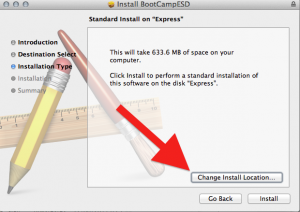
-
Still in Mac OS X, once your pkg is downloaded, double click it and install to a folder on your hard drive so you know where to find it. During the Installation, click the "Change Location" option so that you can choose where it gets installed.
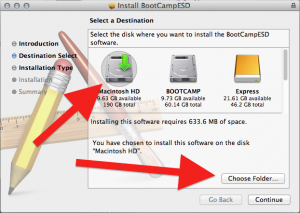
- The folder contains a nest of folders, the last of which contains a dmg disk image file. Double click that to open. At last! Here are your Windows installer files.


- Copy them to a usb drive, or a burnable CD. NB, it’s still 660MB or more, so it’s a full CDs worth of burning time.
- Done. You can now proceed with Boot Camp assistant Windows installation and boot the Mac in Windows.
If you must do the download in Windows instead OS X, it's harder. You will need the help on http://www.cafe-encounter.net/p860/opening-a-bootcamp-driver-download-on-windows-7-or-8-with-7-zip to open the pkg file and the dmg file inside it.
BootCamp Direct Download Links
Most of these driver downloads work for both Windows 7 and Windows 8. Windows 8 on 32-bit is not officially supported, but almost everything seems to works on fine on not-officially supported models: the only specific shortcoming I'm aware of is that the screen brightness buttons don't work on all models.
| Model Identifier | Size & driver release date | Direct Download Link |
|---|---|---|
|
Macmini6,1 Macmini6,2 MacBookPro10,2 iMac13,1 iMac13,2 |
438MB, 3 Dec 2012 | http://swcdn.apple.com/content/downloads/54/18/041-8805/9tglhtxadqtnrro79rsdy4f0mkgu7wg6or/BootCampESD.pkg |
|
MacBookPro9,1 MacBookPro9,2 |
1,058MB, 15 June 2012 | http://swcdn.apple.com/content/downloads/11/05/041-0925/g27es04pw9re5ggrfp3vuf8ew6r53asfz8/BootCampESD.pkg |
|
MacBookPro10,1 MacBookAir5,1 MacBookAir5,2 |
942MB, 15 June 2012 | hhttp://swcdn.apple.com/content/downloads/55/51/041-3891/se4uhpqng48t842cdsosqh28lft54fmswl/BootCampESD.pkg |
|
MacBookAir4,1 MacBookAir4,2 Macmini5,1 Macmini5,2 Macmini5,3 |
676MB, 23 May 2012 | hhttp://swcdn.apple.com/content/downloads/32/33/041-2303/W5jKtsQhhMgMXs3TKhPDqLXrpXyY2HdXMN/BootCampESD.pkg |
|
MacBook2,1 MacBook3,1 MacBook4,1 MacBook5,1 MacBook5,2 MacBook5,3 MacBook6,1 MacBook7,1 MacBookAir1,1 MacBookAir2,1 MacBookAir3,1 MacBookAir3,2 MacBookPro2,1 MacBookPro2,2 MacBookPro3,1 MacBookPro4,1 MacBookPro5,1 MacBookPro5,2 MacBookPro5,3 MacBookPro5,4 MacBookPro5,5 MacBookPro6,1 MacBookPro6,2 MacBookPro7,1 MacBookPro8,1 MacBookPro8,2 MacBookPro8,3 MacPro1,1 MacPro2,1 MacPro3,1 MacPro4,1 MacPro5,1 Macmini2,1 Macmini3,1 Macmini4,1 iMac5,1 iMac6,1 iMac7,1 iMac8,1 iMac9,1 iMac10,1 iMac11,1 iMac11,2 iMac11,3 iMac12,1 iMac12,2 |
632MB, 23 May 2012 | http://swcdn.apple.com/content/downloads/33/54/041-2011/pRtCDYcWShMLxFggy3TzFzmfnnWQNFQBfJ/BootCampESD.pkg |
Finding your ModelIdentifier
If you're struggling to find your ModelIdentifier then you want the brilliant page at everymac.com which can tell you what model Mac you have based on serial number. On the result page after you submit, look carefully and you'll the ModelIdentifier.
Still stuck?
If you're still stuck, then:
- Look through the comments for people with similar problems -- there have been a couple of hundred so they cover pretty much everything I can suggest.
- Try my summary of problems/solutions for direct download of bootcamp drivers
References
See BootCampESD.pkg download instructions for references and for the DIY instructions to work out these links yourself.

