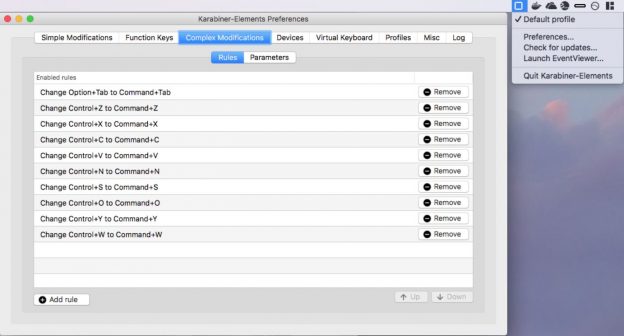If you own one of the last generation of 17" MacBook Pros from 2011, and if you have worked with a large external monitor, you may reach the point of frying the Radeon graphics card.
Since the model also has built-in Intel graphics, the question arises, can I not carry on working with that?
Yes you can.
This script helps you to disable the card at boot, and force use of the Intel integrated graphics. And, to re-run that process after an O/S update has undone the changes. The loss is that you can no longer plug an external monitor in. The gain is that your MacBook 17" now works again, and runs slightly cooler/at lower power to boot.
Several steps are involved. I wrote a script to reduce the steps to:
1. Boot to recovery mode and run the script
2. Boot to single user mode and run the script
3. Optionally boot to recover mode again to re-able SIP.
Recall that to run the script you must make it executable: chmod a+x force-integrated-graphics.sh
But how do I use this if I've already broken the graphics card?
* You should still be able to use the Cmd-S, or Cmd-RS keypresses at boot to get to a command line. If you can get from there to a pendrive or a network drive, then you can copy the script.
https://gist.github.com/chrisfcarroll/ff8ad18be53b0391464a9affeb119364
#! /bin/sh
kextoffdir="/kextoff"
loginhookscript="/Library/LoginHook/LoadDelayedAMDRadeonX3000kext.sh"
echo "---------------------------------------------------------------
Run this script twice.
First, from a Recovery Mode commandline to run csrutil disable.
Second, after rebooting to a Single user mode commandline, with / partition mounted writeable, to do all the things that must be done with csrutil status= disabled
After that, rerun Recovery mode to run \`csrutil enable\` again.
* How to start in Recovery mode? Cmd-R
* How to start in Single user mode? Cmd-S
---------------------------------------------------------------
"
echo "
nb: csrutil disable only works in recovery mode
"
csrutil disable
echo "
csrstatus:
"
csrutil status
echo "
Moving the AMDRadeonX3000.kext out of extensions and updating the extensions cache
"
mount -uw /
mkdir -p $kextoffdir
mv /System/Library/Extensions/AMDRadeonX3000.kext/ $kextoffdir/
touch /System/Library/Extensions/
echo "
Set nvram magic things. This is the step that disables the Radeon as the bootup graphics card
"
nvram 'fa4ce28d-b62f-4c99-9cc3-6815686e30f9:gpu-power-prefs=%01%00%00%00'
nvram boot-args="-v"
nvram fa4ce28d-b62f-4c99-9cc3-6815686e30f9:gpu-power-prefs
nvram -p
echo "
Add a loginHook to load AMDRadeonX3000.kext after boot
"
mkdir -p /Library/LoginHook
cat > /Library/LoginHook/LoadDelayedAMDRadeonX3000kext.sh <
Kudos and References
* https://apple.stackexchange.com/questions/166876/macbook-pro-how-to-disable-discrete-gpu-permanently-from-efi
* https://github.com/codykrieger/gfxCardStatus